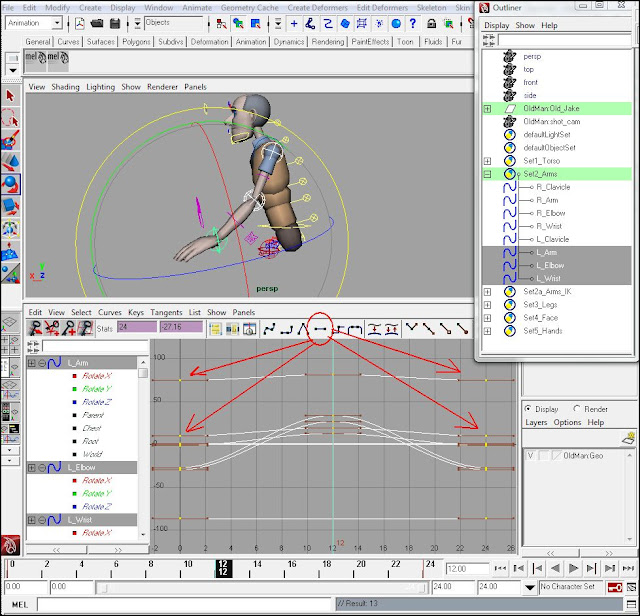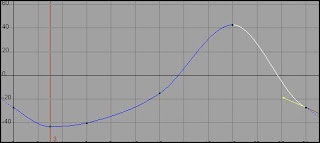This will help you to be able to keep changing your shot to very end relatively easy.
I will demonstrate it on the example of Breaking Joint, on pages 151-152 of Animator's Survival Kit.
Let's bring Old man (modified Norman model), invis his lower body for simplicity and shape the arm/wrist/fingers into something more or less expressive. Please note that I use Quick Select Sets to pick the controllers. Whoever needs to find how to make those, please visit Quick Select Sets post.
Lets decide it's 24 frames cycle and, having selected all the controllers of the left arm (from quick select set on the right), set the key on frame 0 and 24
Now let's make another Extreme on frame 12, swing the arm forward.
After I did it, I went to the Graph Editor (GE) and, by using circled button, flattened the tangents. Always pay attention to your tangents, they are not going to accommodate you automatically.
Time for playblast
But we have only created Extremes. Let's make passing postions (Breakdowns), in-between the extremes. (Does it have to be in the middle? - Not really, but it's convenient if they are)
Not that on the swing forward, on frame 6, I "broke" the elbow to create an effect of "trailing" elbow. It's our first Breakdown.
Another Breakdown on frame 18. I simply bent the elbow a bit more and added flexing on the wrist.
Time for Playblast. Depending on the purpose of the shot and time allocated to it, it may be considered done.
But let's see what else can be done.
I will add an In-between on frame 3 and flip the wrist more upwards. Then I'd keep the wrist in the back-bent position to the next extreme on frame 12. I will have to re-adjust my passing position on frame 6 too.
Note in GE, I moved the whole section of the curve down (red arrows).
Let's compare GE before and after adjustment.
And this is what happened to the wrist:
The same we'll do the the second half of our movement - keeping the wrist in the up-bent position (imagine a feather been blown by the wind).
Time for playblast
It's much more snappy, although I will probably want to tone it down, especially on the back swing.
What else? How about paying attention to the clavicle? Let's move the clavicle with the arm, forward/backward. Note that so far, I haven't put any random key on any spline. I can clearly see my Extremes, Breakdowns and add necessary In-betweens. Now I can adjust the clavicles.
Playblast shows that shoulder movement is very mechanical.
Let's add up/down to the clavicles. Where? Where the arms are passing through down position, in the Breakdowns. Look at the GE and note selected up/down Ry curve.
Everything is organized.
Playblast shows great improvement
What else? Let's revisit Rz and add Breakdown there too.
Let's compare GE before and after
After I toned down both up/down and forward/backward movements, Playblast shows that we still need
something. How about upper body rotation?
Hmm. Not so bad. I'm done.
And the Timeline?
Let's read it: Frame 0, 12, 24 - Extremes. 6 and 18 - Breakdowns. 3, 15, 21 are In-betweens.